PowerPoint Best Practices: Creating Effective Presentations

Designing an impactful PowerPoint presentation can challenge one. The goal is to captivate your audience and retain their interest. This involves creating slides that are comprehensible, interactive, and knowledgeable. A straightforward fact: easily read fonts such as Arial or Calibri ensure your slides are comprehensible even from a considerable distance. This article will guide you in crafting slides that appeal visually and convey your message lucidly. We’ll discuss the strategic use of colors, fonts, and imagery that facilitate better understanding and memory retention of your content. Also, we’ll provide advice for seamless delivery of your presentation. Prepare to enhance your PowerPoint presentation skills! Design and Layout Principles In making PowerPoint slides, keeping things simple is key. Stick to the same styles for fonts, colors, and slide backgrounds to keep your audience focused. Simplify slide content Maintain straightforward slides. Utilize bullet points or concise lines. Adhere to the 6 x 6 guideline: a maximum of six text lines, each containing six words. This makes screen content easy to read and recall for your audience. Reducing superfluous words such as “a” and “the” is beneficial. Maintain a single principal concept per slide. This aids in maintaining focus and enhancing comprehension. Additionally, restrict your speed to one slide per minute to prevent a hasty presentation. Uncomplicated content enables individuals to keep up without becoming overwhelmed by excessive information. Consistent use of fonts, colors, and backgrounds Implementing the same fonts, colors, and backgrounds makes your PowerPoint readable. Keep it simple with easy-to-read fonts like Arial or Calibri. These are optimal as they’re uncomplicated and straightforward. Avoid thin or intricate letters that are challenging to see. Maintain your font size minimum of 18 pt, but opt for 24 pt in vast rooms. Limit your font selections to two and employ bold text to highlight critical points. This strategy aids everyone in tracking the presentation without feeling disoriented. Moreover, consistent colors and backgrounds across slides contribute to a professional appearance of your presentation. It’s like presenting a harmonized ensemble – it simply appears superior. This method captures the audience’s interest and simultaneously increases the visibility of display content, catering to the needs of those situated at different distances in a large venue. Effective Use of Visuals and Text Making your slides pop with the right mix of pictures and words is key. Keep text clear and use images that grab attention to make sure your message sticks. Optimal text size and bullet point usage For your slides to be clear and easy to read, even from the back of a big room, make sure text is at least 18 pt in size. This helps everyone in your audience see the words clearly, whether they’re sitting up front or way at the back. Mixing bullets and short sentences can also help keep things simple and direct. Aim for no more than six lines on each slide. Each line should have no more than six words. Avoid writing everything in capital letters; it’s harder to read. Use less punctuation too – it makes slides cleaner and more straightforward. Following these tips can boost readability on the screen during your presentation, helping you connect better with learners and ensure key points stick in their long-term memory. Integration of high-quality images and graphics The use of high-definition visuals and graphics not only enriches your PowerPoint presentation but also ensures a more rapid and lasting comprehension of your points. Opt for large and clear illustrations, and ensure their visibility even at a distance when projected. Visual elements are not meant to befuddle your listeners but rather reinforce your presented ideas. Such thoughtful utilization maintains audience concentration and aids in knowledge retention. Bear in mind that an overabundance of images could potentially distract or overwhelm the audience, so try to limit their use to key visuals that aptly convey your intended meaning. Presentation Delivery Techniques To keep your audience hooked, talk and move with confidence. Keep an eye on the time to make sure you cover everything without rushing. Engaging your audience effectively Encourage your listeners to hold their inquiries till the conclusion. This method maintains the continuity and ensures the discussion remains relevant. Utilizing images on a projection screen assists in capturing interest. Speaking while changing positions maintains viewer engagement. Direct gaze is also crucial as it generates a sense of inclusion in the conversation. Employ a simple strategy – hit “B” during discussions to deactivate the projection screen if you veer from the subject or require a break. This tactic regains attention without sacrificing enthusiasm. Keeping slides straightforward but compelling contributes to retaining that attention throughout your successful presentation. Managing presentation timing and flow To keep your PowerPoint talk on track, make each slide last no more than a minute. This helps you stick to the time limit. If you’re not given a specific time, aim to finish early. Break your slides into small parts that make sense together. This balance keeps everyone interested and makes sure you cover everything without rushing. Practice is key for smooth delivery. Try running through your slides with someone else watching. They can give tips to improve before the big day. Don’t just read off the screen; engage with your audience for better learning and memory recall. Using tools like USB drives or OneDrive ensures all files are ready and safe from disk space issues, making presentation flow smoother. Common Pitfalls to Avoid in PowerPoint Presentations In making PowerPoint shows, some common mistakes can mess up your work. Using too many special effects like animations can confuse your audience. Also, filling slides with lots of words makes it hard for people to follow. Keep things clear and simple instead. Overuse of animations and transitions Slides with too many animations and transitions can confuse your audience. They make it hard for people to focus on what’s important. Think about it: when everything moves or changes too much, the main message gets lost.
Step-by-Step Guide: How to Master Excel for Data Analysis
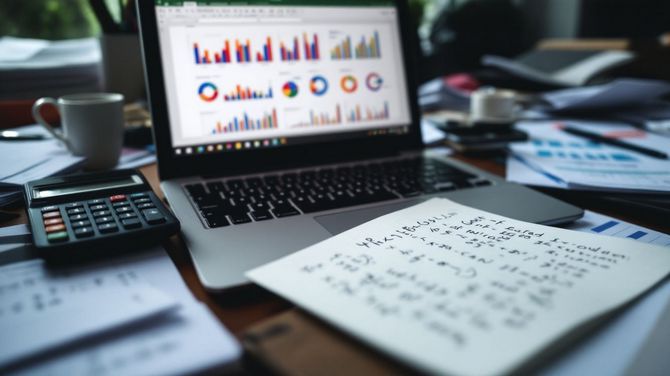
Do you feel lost in a sea of data? Many people do. They struggle to make sense of numbers and trends. Excel can be your lifesaver here. It’s a powerful tool for analyzing data, turning overwhelming datasets into clear insights. One cool feature is “Analyze Data” in Excel. This tool reads your data like a pro without complex steps. Our blog will guide you through using Excel, from simple basics to advanced tricks. You’ll learn about pivot tables, forecasting, and much more. Ready to tackle data with confidence? Keep reading! Excel Basics for Data Analysis To start with Excel for Data Analysis, getting to know the layout is a must. You’ll need to learn how to use simple math formulas and tools like SUM and AVERAGE. Understanding the Interface Excel’s interface can initially seem vast. Yet, it simplifies as you familiarize yourself with certain segments. Begin by selecting any cell in your data area. Next, press the Analyze Data button on the Home tab. This represents your initial action in utilizing Excel for data science. The data should be correctly organized for Excel to function efficiently. Transform your details into an Excel table—this facilitates all processes. Avoid merged cells as they complicate analysis. Instead, apply “Center Across Selection” from the formatting options for an uncluttered appearance. Microsoft is progressively simplifying processes with the gradual introduction of Natural Language Queries. Apply these hints and strategies as you initiate your journey with Excel spreadsheets for business analytics or financial analysis ventures in the pipeline! Basic Formulas and Functions Mastering Excel starts with understanding its formulas and functions. These are the tools that turn raw data into insightful information. Use SUM to add numbers in a range. Select cells, then type =SUM(A1:A5) to get their total. AVERAGE helps find the middle value. Type =AVERAGE(B1:B5) for an average of those cells. MAX and MIN quickly show highest and lowest values in a set. =MAX(C1:C5) shows the largest number; =MIN(C1:C5), the smallest. COUNT tallies up how many numbers are in a list. With =COUNT(D1:D5), Excel counts items in those cells. IF statements make decisions based on conditions you set. =IF(E1>10,”Yes”,”No”) means if E1 is over 10, display “Yes”; otherwise, “No”. VLOOKUP finds information in a table or range by row. For instance, =VLOOKUP(“Item”,F1:F5,2,FALSE) searches for “Item” in F1:F5 and returns its match from the second column. CONCATENATE joins text from different cells into one cell without losing original data—a way to merge info clearly. Conditional formatting highlights data points based on your criteria—great for spotting trends or outliers fast. PivotTables organize large datasets into manageable summaries, allowing quick analysis without altering original details. These basics offer a solid starting point for analyzing data efficiently with Excel’s robust toolkit—all aimed at making you more skilled at handling any dataset you encounter. Advanced Excel Functions and Tools To really get good at data work in Excel, you’ll need more than just basics. You’ll use things like PivotTables for summarizing info and charts for showing your findings visually. Exploring PivotTables PivotTables in Excel help you sort through data quickly. They let you arrange and summarize complex information to find patterns or trends. With PivotTables, you can make tables, charts, and more to explore your data. You just pick the details you want to see, then drag and drop them into the table. This way, finding answers becomes faster. You also get suggestions for questions to ask about your data. If something doesn’t look right in your results, Excel makes it easy to send feedback. Go to FILE > FEEDBACK with a click. This helps improve how you analyze data with visuals like charts or PivotTables. Using these tools makes handling big amounts of information simple and clear. Data Visualization Techniques Excel makes showing data easy with charts and graphs. You can use bar charts, line graphs, pie charts, and heat maps to see trends and patterns. These tools help you make quick decisions from your data. For example, a pivot chart takes table data and turns it into a visual story. This is great for seeing sales trends or customer behavior. Creating forecasts in Excel is another key skill. With simple linear regression analysis, you can predict future sales from past data. This uses the trendline in your chart to show where things might go next. Also, using a scatter plot helps spot relationships between two variables. All these techniques take complex info and make it easy to understand at a glance. Forecasting and What-if Analysis Forecasting helps you see the future in data. It uses past numbers to guess future ones. Imagine a shop wants to know how many toys they’ll sell next Christmas. They look at past Christmas sales and spot patterns. This is forecasting. Excel has tools like moving averages and linear regression models for this job. These tools take old data and make smart guesses about what comes next. What-if analysis changes the game by asking “what happens if…?” You test different situations without risk. For example, a business might wonder about raising prices. Will they make more money or lose customers? With Excel’s what-if analysis, they change the price in their sheet and see effects on profit instantly. Tools like scenarios and data tables let users explore many outcomes fast. Data Cleaning and Preparation Data cleaning and preparation are crucial phases in Excel. They entail transforming your data into an organized and analyzable form by eradicating errors or superfluous details. Tools such as sorting and filtering are employed to identify and rectify any issues with your numbers or text. It’s about preparing thoroughly to proceed to more advanced analysis without interruptions. Cleaning & Wrangling Data Using Spreadsheets Cleaning and wrangling data in spreadsheets is a must for anyone looking into data analysis. Excel makes this task easier with its wide range of functions and features. Here’s how to do it effectively: Format your data as an Excel table. This step makes sure



