How to Use Visual Basic for Excel Automation

Do you ever find yourself doing the same tasks over and over in Excel? Maybe you’re making reports or sorting data. This can get boring and take a lot of time. VBA, which stands for Visual Basic for Applications, is here to help with this problem. It’s a programming language made by Microsoft. One cool thing about VBA is that it lets you automate those repetitive tasks in Office apps like Excel. Our article will show you how to start using Visual Basic for automating your work in Excel. You’ll learn how to make your first macro, handle errors, and even use advanced techniques. Get ready to save time with VBA! Getting Started with VBA in Excel To start using VBA in Excel, first activate the Developer Tab. This tab opens up the Visual Basic Editor, where you can write and run your code. Activating the Developer Tab Activating the Developer Tab in Microsoft Excel lets you access many powerful tools. This is a key first step for using Visual Basic for Applications (VBA) to automate tasks. Open Microsoft Excel on your computer. Click on the FILE tab at the top left corner of your screen. Select “Options” from the menu on the left side. A new window called “Excel Options” will pop up. Look for “Customize Ribbon” on the left panel of this window. You will see two columns in the Customize Ribbon area. On the right column, find “Main Tabs.” Scroll through this list until you find “Developer.” Check the box next to “Developer”. Click OK at the bottom of the Excel Options window. Now, you have activated the Developer Tab in Microsoft Excel. This tab includes tools like “Record Macro,” which lets you start automating tasks with VBA quickly and easily. You can also access more advanced features through this tab as you grow your skills with macros and VBA programming in Excel. Overview of the VBA Editor Interface The VBA Editor is a tool you get to by using the ALT + F11 shortcut or clicking on the Developer tab. This space is where you write and change your code. It has parts like a project window that shows all your work files, and a big area for typing your code. You also find windows for properties where you can see details about what you’re working with. This editor makes it easy to create macros in Excel. You can see your work step by step, use tools to find mistakes, and make your code better before using it in Excel spreadsheets. It’s designed for both new coders and pros who want to automate tasks fast and efficiently. Basics of VBA Programming In VBA programming, you get to control Excel in a way that goes beyond simple spreadsheets. You learn to work with items like text boxes and commands, figuring out how they interact through rules and steps. Understanding the Object Model The object model in VBA is like a tree. At the top, we have the Application object. Think of it as the big boss in Word. Then, we get to the Document object that sits right below it, kind of like its trusted assistant. Inside this document, there are Paragraph objects; these are like workers doing their specific jobs within. This setup helps us talk to Excel through VBA. We start from the top and go down step by step to find what we need. Want to change something in a paragraph? First, chat with Application, then Document, and finally get down to Paragraph. It’s simple once you see how things line up – like picking a path through a forest where each tree is an object waiting for instructions on what to do next. Working with Properties and Methods Working with properties and methods in VBA for Excel lets you control parts of your spreadsheet software with code. For example, the line Application.ActiveSheet.Range(“A1”).Select makes Excel focus on cell A1. This uses the Range object, a basic part of Excel VBA that deals with groups of cells. Properties are like facts about something: they tell you what it looks like or where it is. Methods are actions; they do things like save or select. You can also use Application.ActiveDocument.Save to keep changes in Word documents. This shows how properties and methods work not just in Excel but across different Office applications like MS Word and Outlook. They help automate tasks by setting properties (like which cell to look at) and using methods (to actually look there). It’s about giving commands: “Go here, do this.” And by using loops or if statements, your macros become smarter, doing more work automatically. Creating Your First Macro Starting with macros in Excel opens up a whole new way to automate tasks. First, you use the record function to capture steps, then tweak those steps in the editor for precision work. Recording a Macro Recording a macro in Excel is easy. You can automate tasks with just a few clicks. Here’s how: Open Excel. Click on the “Quick Access Toolbar.” Choose “More Commands” from the menu. Select “Customize Quick Access Toolbar” on the left side. Find the “Choose commands from” drop-down menu. Pick “All Commands.” Scroll down and click on “Record Macro…” Hit the “Add >>” button. Press “OK.” The Record Macro button now shows up in your Quick Access Toolbar. Click on the newly added Record Macro icon. A box pops up asking for details about your macro. Type in a name for your macro, like MACRO1, but don’t use spaces or special symbols. For storage, pick “This Workbook” to use your macro in the current file only. If you want a shortcut, choose a letter under “Shortcut key.” This lets you run your macro with a quick keyboard command. Write what your macro does in the “Description” box if you like – it’s optional! Click “OK” to start recording what you do in Excel. Perform the actions you
The Importance of Microsoft Office Skills in Today’s Job Market

Finding a good job is tough these days. You need many skills to stand out. One key skill set? Knowing Microsoft Office well. This software helps with tasks like writing emails, making charts, and scheduling meetings. Bill Gates introduced Microsoft Office in 1988. Now, it’s everywhere! In this post, we’ll talk about how learning MS Office can boost your chances of getting a job. We promise to keep things clear and simple. Read on if you want to improve your job prospects! Why Microsoft Office Skills are Essential in the Job Market In today’s job market, knowing Microsoft Office suite is key. It shows you can handle various tasks and solve problems using tools like Word for documents, Excel for data, PowerPoint for presentations, Outlook for emails, and more. This know-how boosts your chances of getting a good job and moving up in your career. Enhances productivity across various roles Knowing how to use Microsoft Office boosts work in many jobs. People get more done every day because these tools make tasks faster and easier. For example, someone who writes reports can create them without trouble using Word. Excel helps look at numbers closely and find patterns. This makes important decisions clearer. Teams that work together, even from different places, rely on SharePoint and Teams for sharing ideas quickly. They send messages or files in an instant, keeping everyone up-to-date. Outlook keeps emails and meetings in order, so no one misses out on important info. With these skills, any worker does their job better and faster which is great for any business. Demonstrates adaptability and technical proficiency Being good at Microsoft Office shows you can change as technology does. It means you know how to use tools like MS Word for documents, Excel for data analysis, and PowerPoint for presentations. This skill set is a clear sign to employers that you’re not stuck in old ways of working. You’re ready for new challenges. Getting a Microsoft Office certification makes you stand out. It proves you have the skills needed in today’s job market. You show employers that learning and growing are important to you. This opens doors to more jobs and the chance to move up in your career. Plus, there are many online courses to help improve these skills at any time. Key Microsoft Office Applications and Their Impact Microsoft Office software shapes the way we work today, covering everything from typing up reports to organizing numbers. Word helps you create neat documents, while Excel turns data into easy-to-read charts. Word: Creating professional documents Creating professional documents with Word is key in any job. It lets you make and edit work that looks great. Over 1 million companies around the world use Microsoft Office, including Word. This tool helps you share your ideas in a clear way. You can work from home or anywhere if you have an internet connection. Word makes tasks like writing letters, making reports, and creating flyers simple. With features for checking spelling and grammar, your work looks more polished. Plus, because so many businesses use it, knowing how to use Word can give you an edge when looking for jobs. It’s part of being good with computers today. Excel: Analyzing and visualizing data Excel is great for working with numbers and data. You can manage spreadsheets, which are just like big tables that keep track of everything. With Excel, analyzing data becomes easier. You can look at lots of information and see patterns or trends. This helps in making smart decisions quickly. It also lets you show your data in different ways – like charts or graphs. These visualizations make it simple to explain complex stuff to others. For tasks like financial modeling or looking at sales figures, Excel’s PivotTables help sort things out fast. So, knowing how to use Excel well can really set you apart at work. PowerPoint: Effective presentations PowerPoint helps people make talks that grab attention. It’s great for sharing big ideas in a way that’s easy to understand. You can use pictures, charts, and videos to help tell your story. This makes your message clearer. Using PowerPoint also saves time. With templates and tools, you can put together a sharp-looking presentation quickly. This skill is in demand at many jobs today. Knowing how to make strong presentations can even open up more chances for you to move up in your career. Outlook: Managing communications and schedules Outlook helps people manage emails and plans. It is part of Microsoft 365. This tool lets you access your work from different devices. You can use it on a computer, phone, or tablet. This makes remote work easier. With Outlook, organizing your day is simple. This app improves how fast you can get things done. It keeps track of meetings and messages in one place. You don’t have to switch between apps to check your schedule or email. This saves time and cuts down on stress at work. Advantages of Proficiency in Microsoft Office Having skills in Microsoft Office can open up many job doors and help you climb the career ladder. This set of tools helps you work better, whether you’re putting together a report in Word, making sense of numbers in Excel, or sharing ideas through a PowerPoint presentation. With these skills, you stand out as someone who knows how to tackle tasks efficiently using popular computer programs. So, if you want more chances at jobs and moving up at work, getting good with Microsoft Office is smart. Increased job opportunities Knowing Microsoft Office can really help you get a job. It makes your resume stand out. You show employers you’re good with computers and office tasks. Excel, Word, PowerPoint, and Outlook are skills to highlight. They say you can handle important work like making documents, spreadsheets, presentations, and managing emails. You can even get a Microsoft Office certification to give yourself an edge over others. This shows you
Step-by-Step Guide: How to Master Excel for Data Analysis
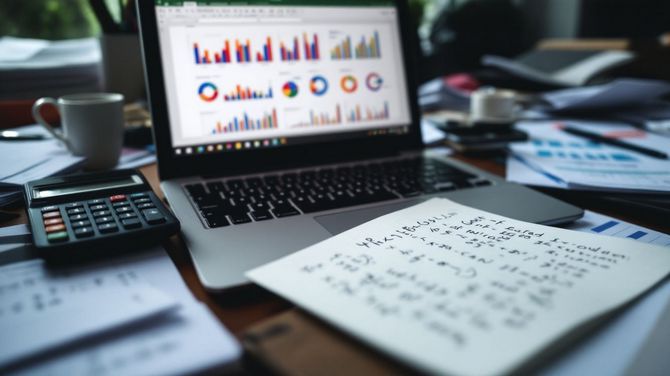
Do you feel lost in a sea of data? Many people do. They struggle to make sense of numbers and trends. Excel can be your lifesaver here. It’s a powerful tool for analyzing data, turning overwhelming datasets into clear insights. One cool feature is “Analyze Data” in Excel. This tool reads your data like a pro without complex steps. Our blog will guide you through using Excel, from simple basics to advanced tricks. You’ll learn about pivot tables, forecasting, and much more. Ready to tackle data with confidence? Keep reading! Excel Basics for Data Analysis To start with Excel for Data Analysis, getting to know the layout is a must. You’ll need to learn how to use simple math formulas and tools like SUM and AVERAGE. Understanding the Interface Excel’s interface can initially seem vast. Yet, it simplifies as you familiarize yourself with certain segments. Begin by selecting any cell in your data area. Next, press the Analyze Data button on the Home tab. This represents your initial action in utilizing Excel for data science. The data should be correctly organized for Excel to function efficiently. Transform your details into an Excel table—this facilitates all processes. Avoid merged cells as they complicate analysis. Instead, apply “Center Across Selection” from the formatting options for an uncluttered appearance. Microsoft is progressively simplifying processes with the gradual introduction of Natural Language Queries. Apply these hints and strategies as you initiate your journey with Excel spreadsheets for business analytics or financial analysis ventures in the pipeline! Basic Formulas and Functions Mastering Excel starts with understanding its formulas and functions. These are the tools that turn raw data into insightful information. Use SUM to add numbers in a range. Select cells, then type =SUM(A1:A5) to get their total. AVERAGE helps find the middle value. Type =AVERAGE(B1:B5) for an average of those cells. MAX and MIN quickly show highest and lowest values in a set. =MAX(C1:C5) shows the largest number; =MIN(C1:C5), the smallest. COUNT tallies up how many numbers are in a list. With =COUNT(D1:D5), Excel counts items in those cells. IF statements make decisions based on conditions you set. =IF(E1>10,”Yes”,”No”) means if E1 is over 10, display “Yes”; otherwise, “No”. VLOOKUP finds information in a table or range by row. For instance, =VLOOKUP(“Item”,F1:F5,2,FALSE) searches for “Item” in F1:F5 and returns its match from the second column. CONCATENATE joins text from different cells into one cell without losing original data—a way to merge info clearly. Conditional formatting highlights data points based on your criteria—great for spotting trends or outliers fast. PivotTables organize large datasets into manageable summaries, allowing quick analysis without altering original details. These basics offer a solid starting point for analyzing data efficiently with Excel’s robust toolkit—all aimed at making you more skilled at handling any dataset you encounter. Advanced Excel Functions and Tools To really get good at data work in Excel, you’ll need more than just basics. You’ll use things like PivotTables for summarizing info and charts for showing your findings visually. Exploring PivotTables PivotTables in Excel help you sort through data quickly. They let you arrange and summarize complex information to find patterns or trends. With PivotTables, you can make tables, charts, and more to explore your data. You just pick the details you want to see, then drag and drop them into the table. This way, finding answers becomes faster. You also get suggestions for questions to ask about your data. If something doesn’t look right in your results, Excel makes it easy to send feedback. Go to FILE > FEEDBACK with a click. This helps improve how you analyze data with visuals like charts or PivotTables. Using these tools makes handling big amounts of information simple and clear. Data Visualization Techniques Excel makes showing data easy with charts and graphs. You can use bar charts, line graphs, pie charts, and heat maps to see trends and patterns. These tools help you make quick decisions from your data. For example, a pivot chart takes table data and turns it into a visual story. This is great for seeing sales trends or customer behavior. Creating forecasts in Excel is another key skill. With simple linear regression analysis, you can predict future sales from past data. This uses the trendline in your chart to show where things might go next. Also, using a scatter plot helps spot relationships between two variables. All these techniques take complex info and make it easy to understand at a glance. Forecasting and What-if Analysis Forecasting helps you see the future in data. It uses past numbers to guess future ones. Imagine a shop wants to know how many toys they’ll sell next Christmas. They look at past Christmas sales and spot patterns. This is forecasting. Excel has tools like moving averages and linear regression models for this job. These tools take old data and make smart guesses about what comes next. What-if analysis changes the game by asking “what happens if…?” You test different situations without risk. For example, a business might wonder about raising prices. Will they make more money or lose customers? With Excel’s what-if analysis, they change the price in their sheet and see effects on profit instantly. Tools like scenarios and data tables let users explore many outcomes fast. Data Cleaning and Preparation Data cleaning and preparation are crucial phases in Excel. They entail transforming your data into an organized and analyzable form by eradicating errors or superfluous details. Tools such as sorting and filtering are employed to identify and rectify any issues with your numbers or text. It’s about preparing thoroughly to proceed to more advanced analysis without interruptions. Cleaning & Wrangling Data Using Spreadsheets Cleaning and wrangling data in spreadsheets is a must for anyone looking into data analysis. Excel makes this task easier with its wide range of functions and features. Here’s how to do it effectively: Format your data as an Excel table. This step makes sure



