Step-by-Step Guide: How to Master Excel for Data Analysis
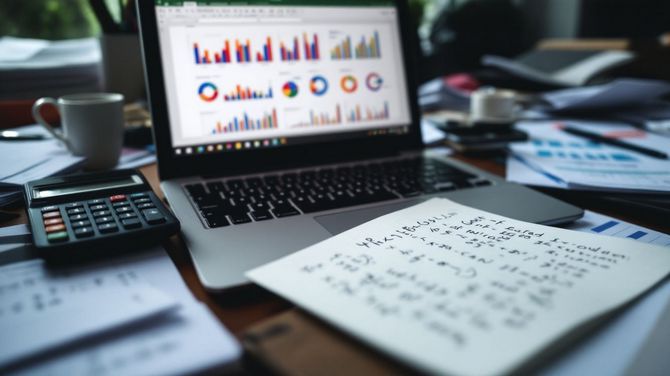
Do you feel lost in a sea of data? Many people do. They struggle to make sense of numbers and trends. Excel can be your lifesaver here. It’s a powerful tool for analyzing data, turning overwhelming datasets into clear insights. One cool feature is “Analyze Data” in Excel. This tool reads your data like a pro without complex steps. Our blog will guide you through using Excel, from simple basics to advanced tricks. You’ll learn about pivot tables, forecasting, and much more. Ready to tackle data with confidence? Keep reading! Excel Basics for Data Analysis To start with Excel for Data Analysis, getting to know the layout is a must. You’ll need to learn how to use simple math formulas and tools like SUM and AVERAGE. Understanding the Interface Excel’s interface can initially seem vast. Yet, it simplifies as you familiarize yourself with certain segments. Begin by selecting any cell in your data area. Next, press the Analyze Data button on the Home tab. This represents your initial action in utilizing Excel for data science. The data should be correctly organized for Excel to function efficiently. Transform your details into an Excel table—this facilitates all processes. Avoid merged cells as they complicate analysis. Instead, apply “Center Across Selection” from the formatting options for an uncluttered appearance. Microsoft is progressively simplifying processes with the gradual introduction of Natural Language Queries. Apply these hints and strategies as you initiate your journey with Excel spreadsheets for business analytics or financial analysis ventures in the pipeline! Basic Formulas and Functions Mastering Excel starts with understanding its formulas and functions. These are the tools that turn raw data into insightful information. Use SUM to add numbers in a range. Select cells, then type =SUM(A1:A5) to get their total. AVERAGE helps find the middle value. Type =AVERAGE(B1:B5) for an average of those cells. MAX and MIN quickly show highest and lowest values in a set. =MAX(C1:C5) shows the largest number; =MIN(C1:C5), the smallest. COUNT tallies up how many numbers are in a list. With =COUNT(D1:D5), Excel counts items in those cells. IF statements make decisions based on conditions you set. =IF(E1>10,”Yes”,”No”) means if E1 is over 10, display “Yes”; otherwise, “No”. VLOOKUP finds information in a table or range by row. For instance, =VLOOKUP(“Item”,F1:F5,2,FALSE) searches for “Item” in F1:F5 and returns its match from the second column. CONCATENATE joins text from different cells into one cell without losing original data—a way to merge info clearly. Conditional formatting highlights data points based on your criteria—great for spotting trends or outliers fast. PivotTables organize large datasets into manageable summaries, allowing quick analysis without altering original details. These basics offer a solid starting point for analyzing data efficiently with Excel’s robust toolkit—all aimed at making you more skilled at handling any dataset you encounter. Advanced Excel Functions and Tools To really get good at data work in Excel, you’ll need more than just basics. You’ll use things like PivotTables for summarizing info and charts for showing your findings visually. Exploring PivotTables PivotTables in Excel help you sort through data quickly. They let you arrange and summarize complex information to find patterns or trends. With PivotTables, you can make tables, charts, and more to explore your data. You just pick the details you want to see, then drag and drop them into the table. This way, finding answers becomes faster. You also get suggestions for questions to ask about your data. If something doesn’t look right in your results, Excel makes it easy to send feedback. Go to FILE > FEEDBACK with a click. This helps improve how you analyze data with visuals like charts or PivotTables. Using these tools makes handling big amounts of information simple and clear. Data Visualization Techniques Excel makes showing data easy with charts and graphs. You can use bar charts, line graphs, pie charts, and heat maps to see trends and patterns. These tools help you make quick decisions from your data. For example, a pivot chart takes table data and turns it into a visual story. This is great for seeing sales trends or customer behavior. Creating forecasts in Excel is another key skill. With simple linear regression analysis, you can predict future sales from past data. This uses the trendline in your chart to show where things might go next. Also, using a scatter plot helps spot relationships between two variables. All these techniques take complex info and make it easy to understand at a glance. Forecasting and What-if Analysis Forecasting helps you see the future in data. It uses past numbers to guess future ones. Imagine a shop wants to know how many toys they’ll sell next Christmas. They look at past Christmas sales and spot patterns. This is forecasting. Excel has tools like moving averages and linear regression models for this job. These tools take old data and make smart guesses about what comes next. What-if analysis changes the game by asking “what happens if…?” You test different situations without risk. For example, a business might wonder about raising prices. Will they make more money or lose customers? With Excel’s what-if analysis, they change the price in their sheet and see effects on profit instantly. Tools like scenarios and data tables let users explore many outcomes fast. Data Cleaning and Preparation Data cleaning and preparation are crucial phases in Excel. They entail transforming your data into an organized and analyzable form by eradicating errors or superfluous details. Tools such as sorting and filtering are employed to identify and rectify any issues with your numbers or text. It’s about preparing thoroughly to proceed to more advanced analysis without interruptions. Cleaning & Wrangling Data Using Spreadsheets Cleaning and wrangling data in spreadsheets is a must for anyone looking into data analysis. Excel makes this task easier with its wide range of functions and features. Here’s how to do it effectively: Format your data as an Excel table. This step makes sure



