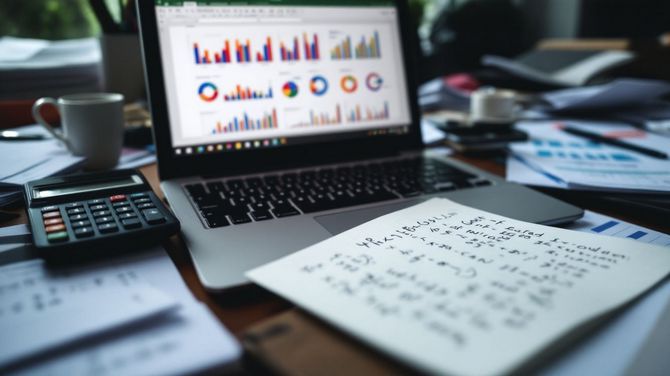Do you feel lost in a sea of data? Many people do. They struggle to make sense of numbers and trends. Excel can be your lifesaver here. It’s a powerful tool for analyzing data, turning overwhelming datasets into clear insights.
One cool feature is “Analyze Data” in Excel. This tool reads your data like a pro without complex steps. Our blog will guide you through using Excel, from simple basics to advanced tricks.
You’ll learn about pivot tables, forecasting, and much more.
Ready to tackle data with confidence? Keep reading!
Excel Basics for Data Analysis

To start with Excel for Data Analysis, getting to know the layout is a must. You’ll need to learn how to use simple math formulas and tools like SUM and AVERAGE.
Understanding the Interface
Excel’s interface can initially seem vast. Yet, it simplifies as you familiarize yourself with certain segments. Begin by selecting any cell in your data area. Next, press the Analyze Data button on the Home tab.
This represents your initial action in utilizing Excel for data science.
The data should be correctly organized for Excel to function efficiently. Transform your details into an Excel table—this facilitates all processes. Avoid merged cells as they complicate analysis.
Instead, apply “Center Across Selection” from the formatting options for an uncluttered appearance. Microsoft is progressively simplifying processes with the gradual introduction of Natural Language Queries.
Apply these hints and strategies as you initiate your journey with Excel spreadsheets for business analytics or financial analysis ventures in the pipeline!
Basic Formulas and Functions
Mastering Excel starts with understanding its formulas and functions. These are the tools that turn raw data into insightful information.
- Use SUM to add numbers in a range. Select cells, then type =SUM(A1:A5) to get their total.
- AVERAGE helps find the middle value. Type =AVERAGE(B1:B5) for an average of those cells.
- MAX and MIN quickly show highest and lowest values in a set. =MAX(C1:C5) shows the largest number; =MIN(C1:C5), the smallest.
- COUNT tallies up how many numbers are in a list. With =COUNT(D1:D5), Excel counts items in those cells.
- IF statements make decisions based on conditions you set. =IF(E1>10,”Yes”,”No”) means if E1 is over 10, display “Yes”; otherwise, “No”.
- VLOOKUP finds information in a table or range by row. For instance, =VLOOKUP(“Item”,F1:F5,2,FALSE) searches for “Item” in F1:F5 and returns its match from the second column.
- CONCATENATE joins text from different cells into one cell without losing original data—a way to merge info clearly.
- Conditional formatting highlights data points based on your criteria—great for spotting trends or outliers fast.
- PivotTables organize large datasets into manageable summaries, allowing quick analysis without altering original details.
These basics offer a solid starting point for analyzing data efficiently with Excel’s robust toolkit—all aimed at making you more skilled at handling any dataset you encounter.
Advanced Excel Functions and Tools
To really get good at data work in Excel, you’ll need more than just basics. You’ll use things like PivotTables for summarizing info and charts for showing your findings visually.
Exploring PivotTables
PivotTables in Excel help you sort through data quickly. They let you arrange and summarize complex information to find patterns or trends. With PivotTables, you can make tables, charts, and more to explore your data.
You just pick the details you want to see, then drag and drop them into the table. This way, finding answers becomes faster.
You also get suggestions for questions to ask about your data. If something doesn’t look right in your results, Excel makes it easy to send feedback. Go to FILE > FEEDBACK with a click.
This helps improve how you analyze data with visuals like charts or PivotTables. Using these tools makes handling big amounts of information simple and clear.
Data Visualization Techniques
Excel makes showing data easy with charts and graphs. You can use bar charts, line graphs, pie charts, and heat maps to see trends and patterns. These tools help you make quick decisions from your data.
For example, a pivot chart takes table data and turns it into a visual story. This is great for seeing sales trends or customer behavior.
Creating forecasts in Excel is another key skill. With simple linear regression analysis, you can predict future sales from past data. This uses the trendline in your chart to show where things might go next.
Also, using a scatter plot helps spot relationships between two variables. All these techniques take complex info and make it easy to understand at a glance.
Forecasting and What-if Analysis
Forecasting helps you see the future in data. It uses past numbers to guess future ones. Imagine a shop wants to know how many toys they’ll sell next Christmas. They look at past Christmas sales and spot patterns.
This is forecasting. Excel has tools like moving averages and linear regression models for this job. These tools take old data and make smart guesses about what comes next.
What-if analysis changes the game by asking “what happens if…?” You test different situations without risk. For example, a business might wonder about raising prices. Will they make more money or lose customers? With Excel’s what-if analysis, they change the price in their sheet and see effects on profit instantly.
Tools like scenarios and data tables let users explore many outcomes fast.
Data Cleaning and Preparation
Data cleaning and preparation are crucial phases in Excel. They entail transforming your data into an organized and analyzable form by eradicating errors or superfluous details. Tools such as sorting and filtering are employed to identify and rectify any issues with your numbers or text. It’s about preparing thoroughly to proceed to more advanced analysis without interruptions.
Cleaning & Wrangling Data Using Spreadsheets
Cleaning and wrangling data in spreadsheets is a must for anyone looking into data analysis. Excel makes this task easier with its wide range of functions and features. Here’s how to do it effectively:
- Format your data as an Excel table. This step makes sure that your data is ready for analysis. It also helps when you sort or filter your information.
- Change string-formatted dates into a new column with date formatting. Dates written as text won’t work well in analyses. Converting them ensures they are recognized correctly.
- Avoid merged cells for analysis since they can mess things up. Instead, use “Center Across Selection” from the format options to make your titles look neat without complicating later steps.
- Check for missing data points. Missing information can skew your analysis, so find these gaps early on.
- Identify and handle outliers, which are values much higher or lower than the rest. They could be errors or just rare events but treat them carefully to keep your analysis accurate.
- Use formulas to clean duplicates out of your dataset; duplicated entries can distort your analysis results.
- Apply conditional formatting to highlight inconsistencies or important values in your data, making them easy to spot at a glance.
- Employ PivotTables to summarize large datasets quickly and efficiently, enabling faster insights into the numbers you’re working with.
- Take advantage of Excel’s built-in functions like
STDEVfor standard deviation orMEDIANto find the middle value in your series, which help describe your dataset more accurately.
10.Connecting Microsoft Excel with add-ins like Power Pivot enhances its capabilities, especially when dealing with complex calculations or large amounts of data.
11.Learn about using filters to focus on relevant subsets of data easily, saving time and effort during analysis by excluding non-essential information.
12.Make histograms using the Analysis ToolPak for a visual representation of frequency distributions within your dataset—a great way to see patterns or anomalies.
Following these steps will make cleaning and wrangling data in spreadsheets simpler, setting a strong foundation for any further analysis tasks ahead.
Handling Missing Data and Outliers
Handling missing data and outliers is a big part of data analysis. Clean, tabular data helps Analyze Data work better. Here’s how to tackle these issues:
- Find missing data. Use Excel functions to spot blank cells or errors.
- Fill in gaps. You can put in average numbers or use other methods to fill empty spots.
- Spot outliers with charts. Graphs make it easy to see numbers that don’t fit.
- Remove or fix outliers. Decide if you should keep these weird numbers or change them.
- Use “Filter” to sort data. This tool helps find and deal with outliers fast.
- Test your actions. Check if removing outliers changed your results too much.
- Keep clean data separate. Save your cleaned-up data in a new sheet so you don’t lose original info.
This process makes sure your analysis is on point and reliable.
Applying Excel in Real-World Data Analysis
Using Excel for actual data work shows its power. Look at sales figures or plan finances—Excel makes it clear and doable.
Case Study: Analyzing Sales Data
In this case study, data analysts look at sales numbers. They use MS Excel to sort through the data. First, they clean the data. This means fixing errors and removing bad info. Then, they make charts and tables to see trends.
They also use special tools like PivotTables and hlookup. These help them find patterns in sales over time. Next, they do statistical tests to predict future sales. They look at things like confidence intervals and the coefficient of determination.
This helps businesses understand their customers better. It also shows which products sell well and which ones don’t. So, companies can make smart choices about what to sell more of.
Case Study: Financial Forecasting
A company wanted to predict their future sales. They used Excel for financial forecasting. First, they gathered past sales data. Then, they added information about market trends and costs.
With Excel’s tools, like PivotTables and What-if Analysis, they made graphs to see patterns.
They compared different outcomes using residuals and predictions. This helped them understand risks and make better choices for the company’s future. Their analysis showed a clear line of growth, guiding them on where to invest more or cut costs.
This way, the company made smart decisions for their business with Excel’s help in analyzing data and forecasting financially.
Excel for Advanced Users
For those who’ve mastered Excel, further exploration awaits. You’re now prepared to explore Macros and VBA for automating tasks and utilizing add-ins for a more profound analysis.
Introduction to Macros and VBA
Macros and VBA, or Visual Basic for Applications, elevate Excel as an essential tool for data analysis. Macros act as small programs you formulate for automatic execution of tasks in Excel.
These can help streamline your data or expedite complex calculations. VBA propels it a step further by enabling you to script writings, which have command over not just Excel but other computer components associated with your data tasks.
The implementation of Macros economizes time and minimizes mistakes in repetitive tasks. Consider the action of inserting similar rows across multiple sheets; macros can accomplish this with a single click.
For in-depth data explorations such as statistical studies or financial predictions, gaining knowledge in VBA is crucial. It allows users to transcend standard functions and automate virtually all tasks in Excel.
This expertise transitions beginners in the direction of developing into advanced users capable of managing real-world data obstacles proficiently.
Using Excel Add-ins for Enhanced Analysis
Excel add-ins boost your data analysis game. They’re like tools you add to Excel, making it stronger for analyzing data. You can find these add-ins online, and they’re easy to install.
Once in Excel, they let you do more with your data. For example, some help you with statistics or building better charts.
These add-ins are perfect for tasks like forecasting or complex calculations that require statistical analysis. They save time too by automating tasks that used to take hours. With them, Excel becomes a powerhouse for any business analyst or data analyst looking to dig deeper into their data.
Conclusion and Next Steps in Data Analysis with Excel
Mastering Excel for data analysis opens many doors. You get to clean data, make charts, and predict trends with tools like PivotTables and VBA. It’s all about practice and exploring more advanced courses or add-ins.
Try using the Analyze Data feature for quick insights. Keep learning, whether through online courses or projects, to sharpen your skills in Excel. This way, you’ll always be ready for any data challenge that comes your way.